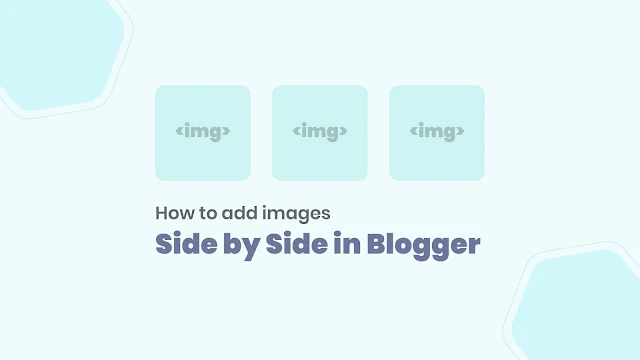
In the realm of blogging, captivating visuals play a pivotal role in engaging readers and enhancing the overall aesthetics of your content. While standalone images can be effective, strategically aligning images side-by-side can elevate your blog posts to a whole new level of visual appeal. This guide will delve into the intricacies of side-by-side image placement in Blogger, empowering you to transform your blog into a visually stunning masterpiece.
A Step-by-Step Guide to Aligning Images Side-by-Side in Blogger
1. Accessing HTML Mode
To commence the process of aligning images side-by-side, it's essential to switch to HTML mode within the Blogger editor. This mode grants access to the underlying code structure of your blog post, enabling you to manipulate the image placement directly.
2. Uploading Images
Next, proceed to upload the desired images that you envision appearing side-by-side in your blog post. Once uploaded, carefully copy the image URLs for each image. These URLs will serve as the foundation for aligning the images accordingly.
3. Crafting the HTML Code
With the image URLs in hand, it's time to construct the HTML code that will orchestrate the side-by-side arrangement. Here's the code snippet you'll need to employ:
HTML
<table>
<tr>
<td style="background: none; border: none;"><img border="0" src="IMAGE 1 LINK HERE" /></td>
<td style="background: none; border: none;"><img border="0" src="IMAGE 2 LINK HERE" /></td>
<td style="background: none; border: none;"><img border="0" src="IMAGE 3 LINK HERE" /></td>
</tr>
</table>
4. Integrating Image URLs
Within the provided code snippet, locate the sections labeled "IMAGE 1 LINK HERE," "IMAGE 2 LINK HERE," and "IMAGE 3 LINK HERE." Replace these placeholder URLs with the actual image URLs you copied earlier.
5. Implementing the HTML Code
Once the image URLs have been integrated into the code, switch back to compose mode within the Blogger editor. Paste the modified HTML code into the desired location within your blog post.
6. Witnessing the Transformation
Save your blog post and preview it. The images should now appear side-by-side, creating a visually appealing and engaging layout.
Additional Tips
To ensure optimal image quality, resize the images to a uniform dimension before uploading them.
Experiment with different image arrangements to determine the layout that best complements your blog post's content.
Utilize image captions to provide context and enhance the overall storytelling of your blog post.
Conclusion
By mastering the art of side-by-side image placement in Blogger, you've equipped yourself with a powerful tool to elevate your blog's visual appeal and captivate your audience. Remember, captivating visuals are not merely eye-catching; they serve as a compelling medium to convey your message and establish a lasting connection with your readers. So, embrace the power of side-by-side image placement and transform your blog into a visual feast for the eyes.
